How To Use Display View In Plone
This article applies to: Plone 3.0, Plone 2.5, Plone 2.1
Suppose we have the following three pages in the folder Display Test :
- Listening
- Reading
- Writing
Go to the desired folder using Navigation portlet:
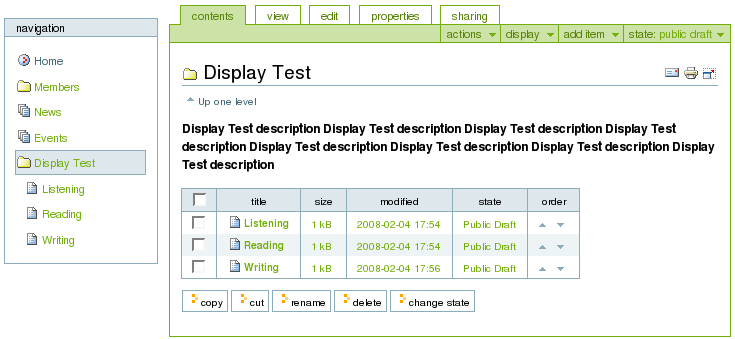
Select View tab on a task bar. You see the folder in its standard view - display drop down menu has standard view selected by default.
- Standard view
displays a list of all content items in the folder with Title,
Description, Creator, and Date details.
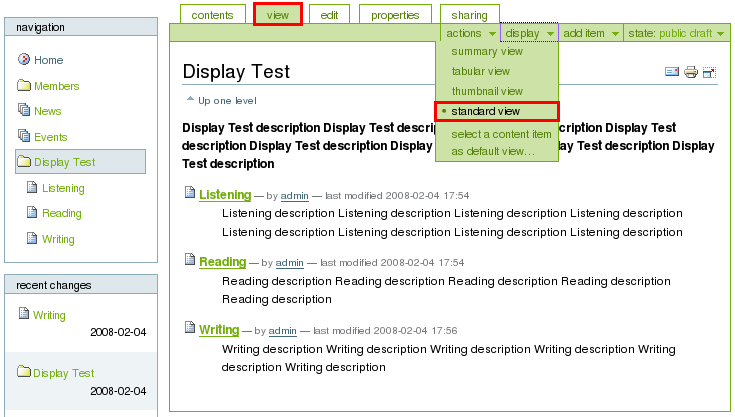
- Summary view
displays Title and Description of the content:
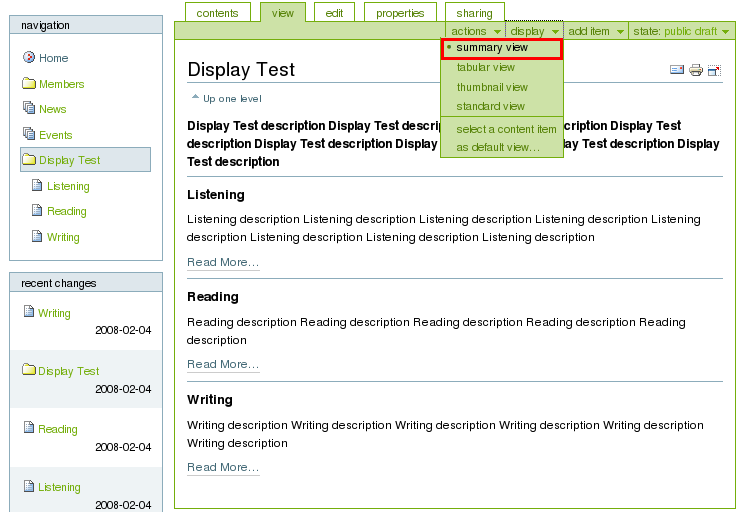
- Tabular view displays content
items in a tabular form:
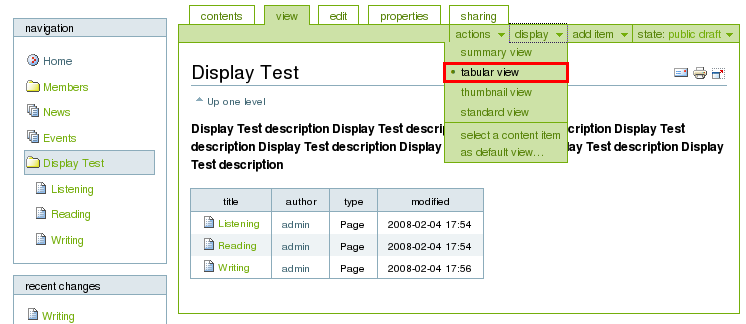
- Thumbnail view displays thumbs for content item.
Let's create one more page in this folder that will be used as default page for it. It will include links to all the other pages of this folder
- Add a page, put title, description, enter text.
- Make the list
of three items that are in the folder using Kupu. Then select the text to be linked and
click on the icon of the internal link:
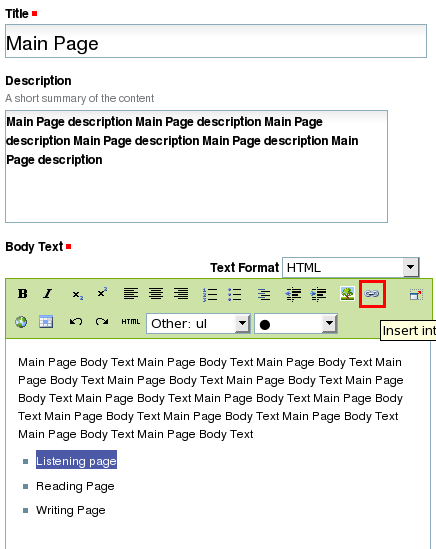
-
Select Current folder, click on the
icon of the page you wish to link to and then click "Ok":
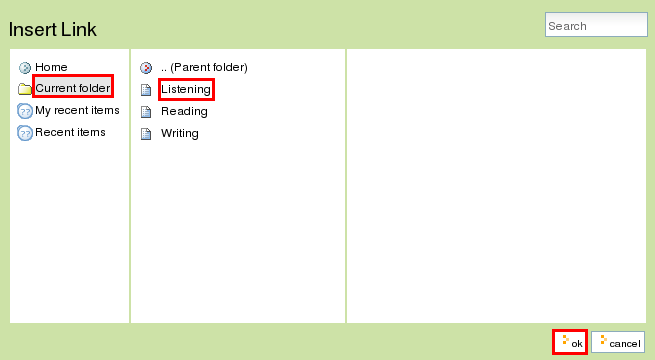
-
Save your document. Here is what we got:
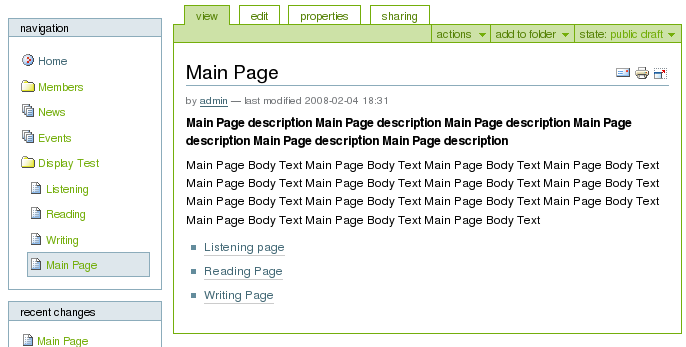
:
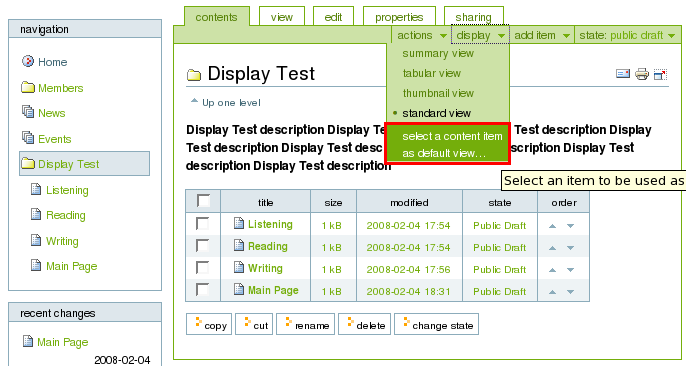
Select item which will be displayed as the default page of the folder and save the changes:
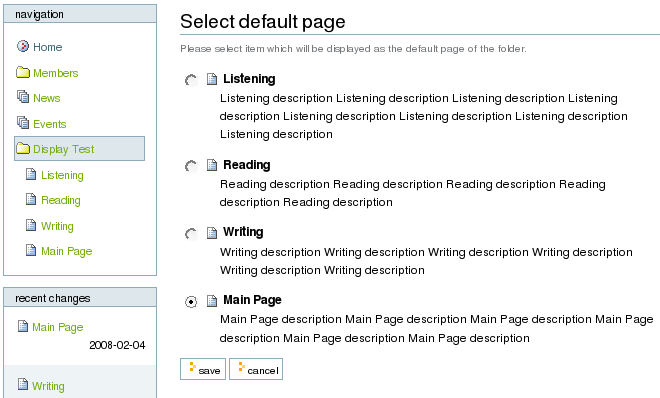
The object you set as a default page in the folder "Display Test" is now listed in the display
menu:

Custom Views
Display View can be used in custom folderish content types as well. Suppose, we have the content type for curriculum courses management. You can see a folder with two Display Views (Curriculum List and Curriculum Table) and the view can be changed with a single click. There is the Curriculum List Display Viewenabled with a simple listing of subfolders on the screenshot below :
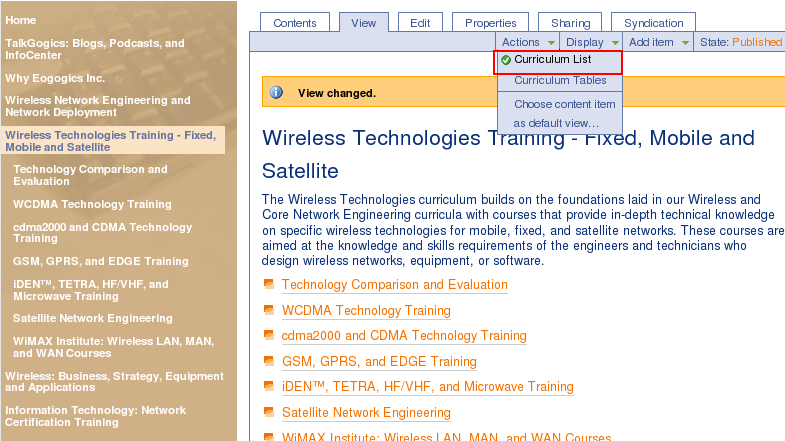
The next screenshot shows the Curriculum Table Display View
with data generated by subfolders:
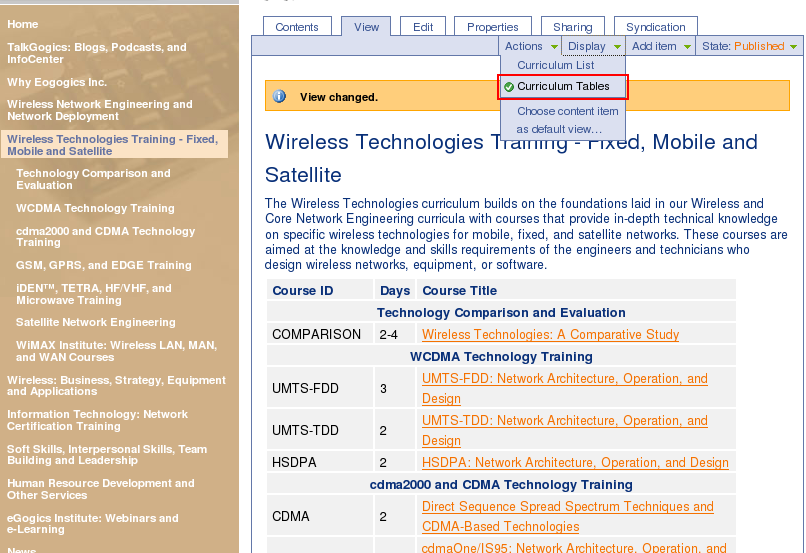
Let's imagine we have a folder with some subfolder, for instance, Blog folder.
Suppose, you are not satisfied with the view items you have in your Display drop-down menu. In this case you have the chance to create a new page, manage it using Kupu, and set it as the default page in your Display View.
Add a Page to the folder by performing the following actions:
- Click on the drop-down menu "Add to folder" and select the Page item
- Enter short name, title, description, the text
- You can customize your page using Kupu,
- e.g. create red bullets, internal links, change text color using Kupu styles
- Save your page
- Go to the folder using your navigation portlet
- Click on the Display drop-down menu and select "change content item as default view"
- Select item which will be displayed as the default page of the folder and save the changes
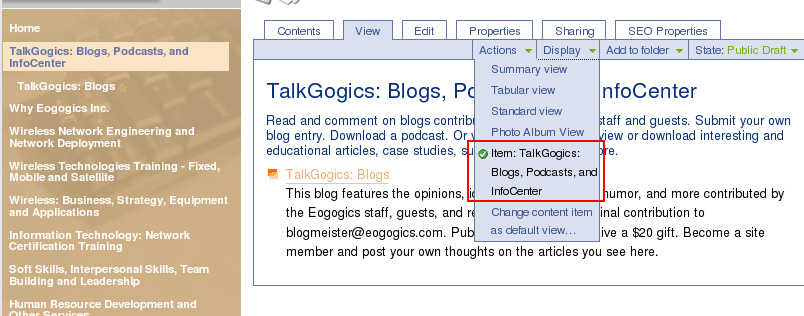
Otherwise, you can ask Plone developers to create custom DisplayView (dynamic template) desirable for your folder view.
If there is a need, Plone developers can create new Display Views (new templates) for Folders, Smart Folders, and other folderish content types for you.




